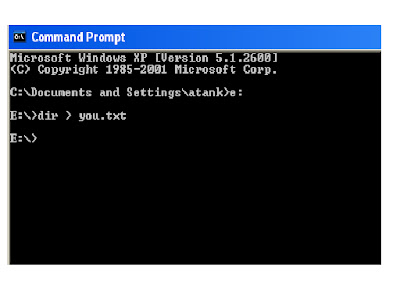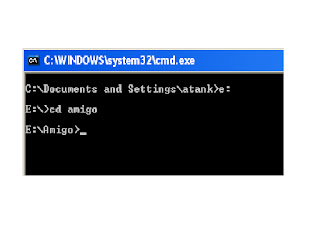Below are some tips for success in adsense :
Follow the development of the TOS ( Terms of Service).
Adsense TOS programs usually changed or updated. for it to follow the development of the TOS or any rules issued by the manager such as Google Adsense adsense, Adbrite, and the like. if that was legal and illegal remained unchanged now you hold, most likely your account will be closed adsense manager.
Select Appropriate forms of Advertising
Choose the form of ads that correspond to your blog
Choose a Color Display Ad
Use the ad background color matches the color of a web page or blog, as well as the size and type letters
Choose the Position of Advertising on the Blog Page
Place it in a position to ads people click, draw people's attention. usually at the bar right or left, or at the beginning of a lot better.
Adlinks Use Units
Do not underestimate adlink this unit. Most people think advertising is much more important ad units so ignore adlink units. This unit adlink place it in the right position for example in the row of menu tabs, so that member the impression that the blog page menu.
Adsense Check and Statistical Analysis
Continuously evaluate dengna examine and analyze statistics of visitors who click on ads. do not just wait.
Note the Progress Adsense
Continue to follow your progress and setbacks adsense, notes and evaluations. soon find out where the deficiency.
Do not invite visitors for clicking ads
Do not ever invite people to click your ad, for whatever reason. this can cause your account closed by Google. do not try this because surely be found out.
Do not create an instant blog
Do not assume just by capital alone blog you will definitely earn big through adsense. there are many techniques and other businesses to do. blog needs to be nurtured in order to produce.
Do not create a site full of ads
Not good to create a blog full of ads. do not think blogs are full of these ads will more likely produce a large number of clicks, just the opposite will keep visitors away from saturated and soon your blog.
Do not wait for adsense
Most blog owners are awaiting the results of adsense, they think: blog adsense ads continue to tide wait for the next stay.
Just do not rely on adsense
Need to be understood, the income through the internet rather than just through adsense alone. do misalnyadengan development utilizing affiliate programs etc.
Articles made in accordance with the targeted keywords
Create a blog article as possible and tailored to the targeted keywords. do some research to find out what keywords according to your blog
Optimize keywords
Try each article contains the main keywords. optimize these keywords with SEO techniques to get your blog ranking in search engines.
Never heralded a great blog you earn
This action is considered arrogant and will invite people to drop it. they may commit fraudulent clicks with blog owner account will be closed by the provider of adsense.
by. kiky